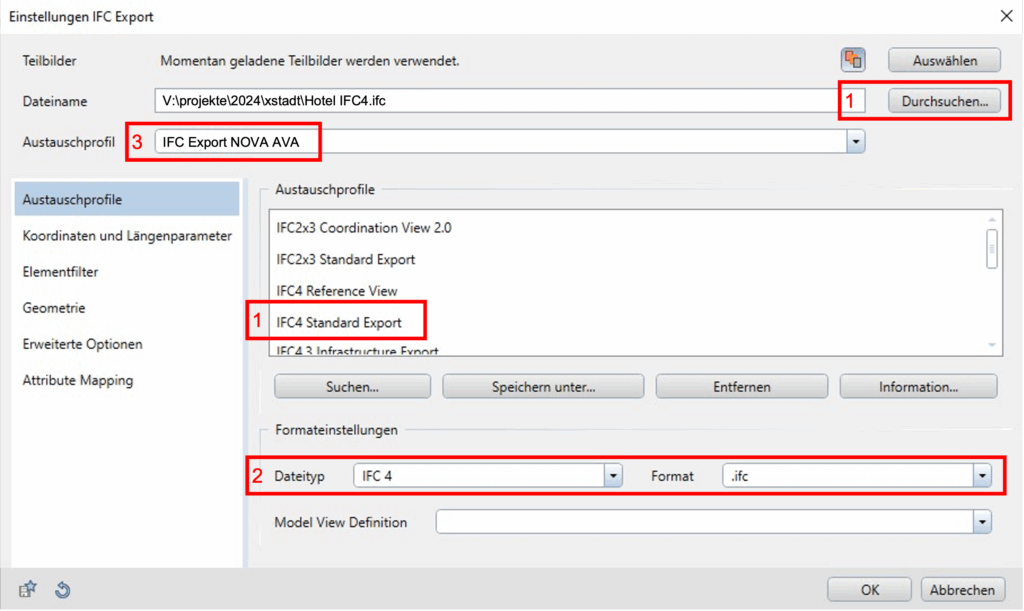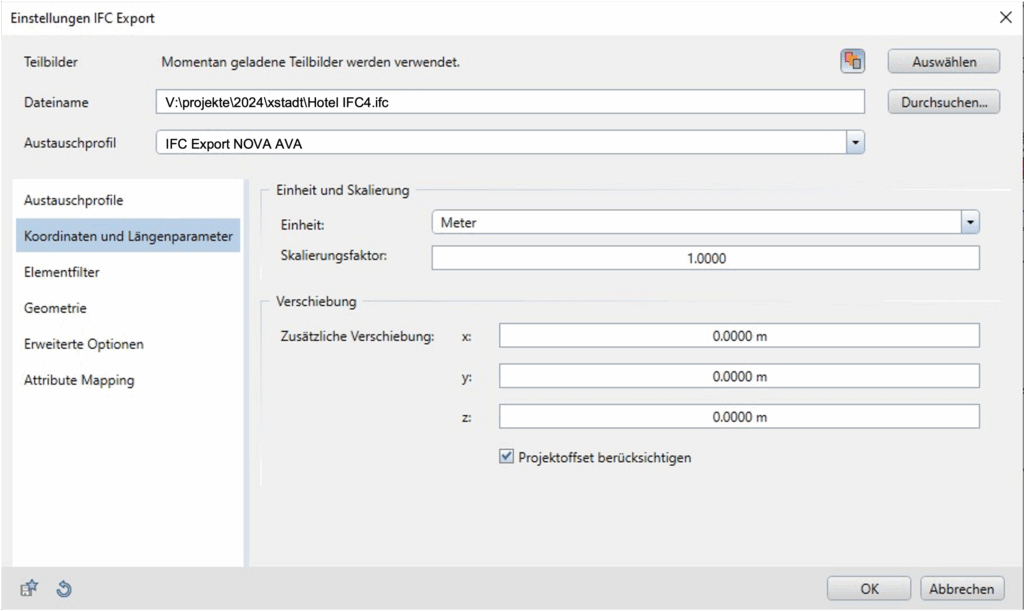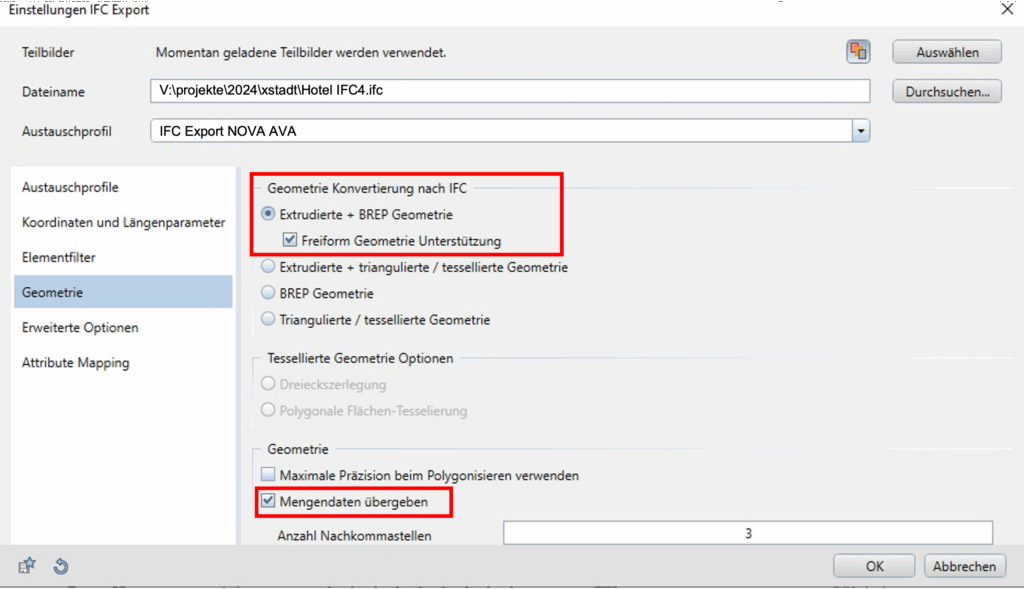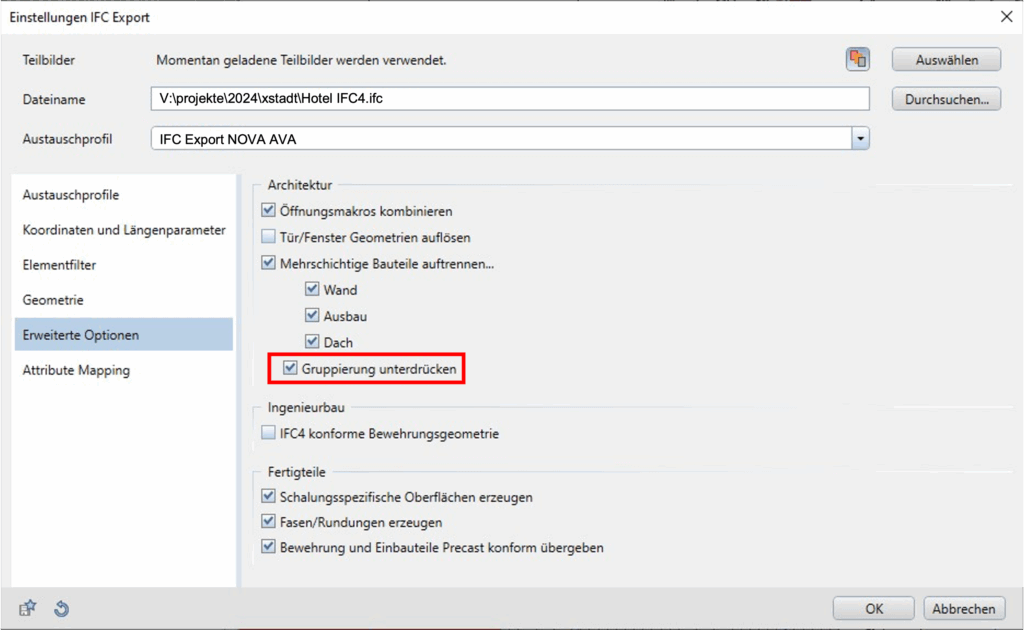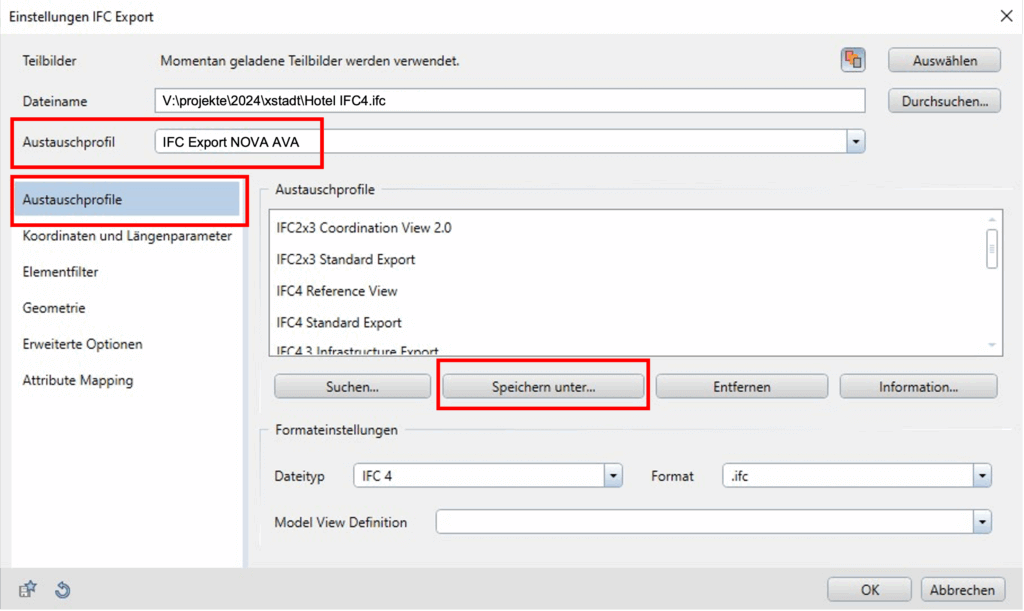BIM-compliant modeling with Allplan
The ALLPLAN BIM modeling guide gives you tips on how to model BIM-compatible.
You can find this guide on the website with the BIM Guides from Allplan (requires registration with Allplan).
Settings for IFC export from Allplan
To ensure that the IFC export to NOVA AVA works properly, it is best to create your own exchange profile for NOVA AVA. To do this, navigate to “IFC export settings | Exchange profiles”.
- First select the “IFC4 Standard Export” exchange profile via “Browse…”.
- Briefly check whether file type “IFC 4” and format “.ifc” are selected.
- Rename the exchange profile to “IFC Export NOVA AVA”, for example, so that you do not accidentally overwrite “Standard”.
Then go through the various sections of the exchange profile.
Under “Element filter”, you specify which element or object types are to be exported.
Only types that can be transferred in accordance with IFC are available for selection.
Make sure that “Projectile” and “2D elements” are deactivated.
Also turn off “Furniture and oth. Equipment” – unless you explicitly need it for your cost planning and tendering.
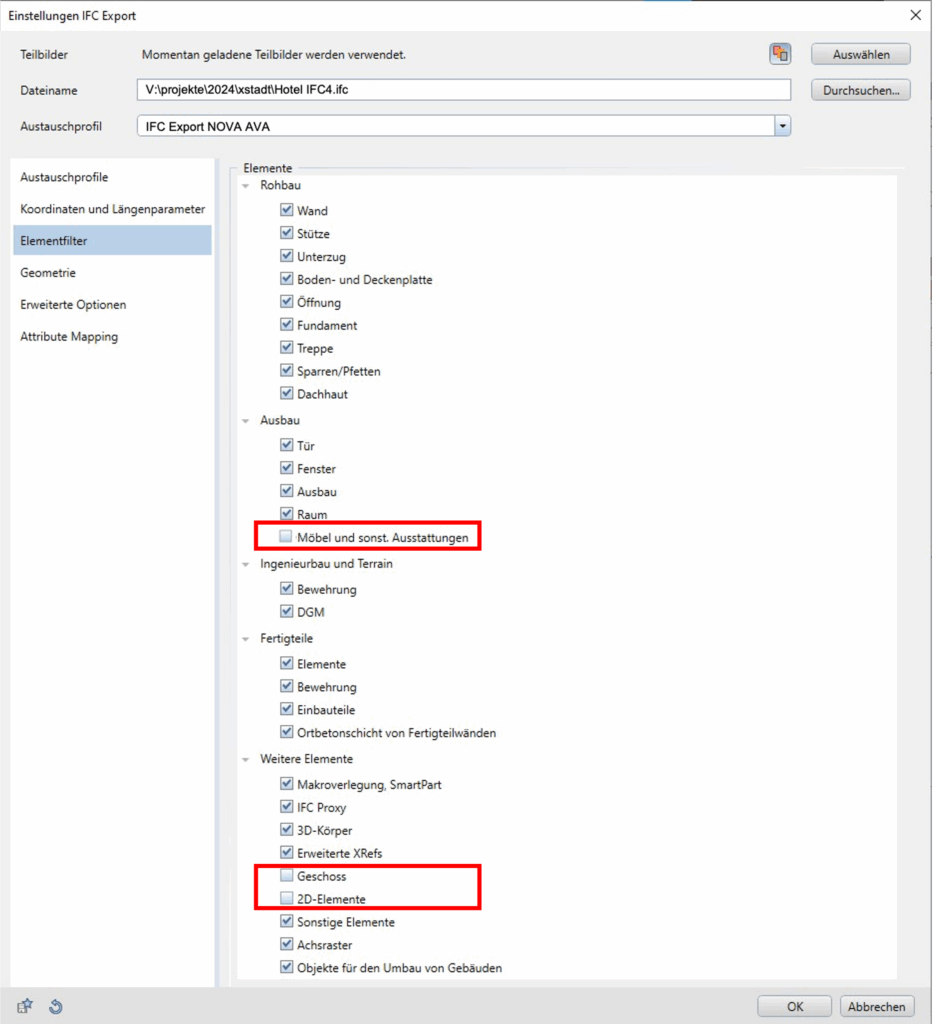
Under “Geometry”, make sure that the following boxes are activated:
- “Extruded + BREP geometry” with “Freeform geometry support”,
- “Transfer quantity data” (this option is not activated by default. It causes the BaseQuantities to be transferred, i.e. the dimensions and values that Allplan determines from the geometry of the model).
You don’t need to change anything for “Attribute Mapping”. This can become interesting later when you have delved deeper into the topic of IFC.
The BIM workflow Allplan NOVA AVA is used, for example, by Canal Architektur + Generalplanung, Koblenz. Watch the Canal’s customer experience in the video in the video.