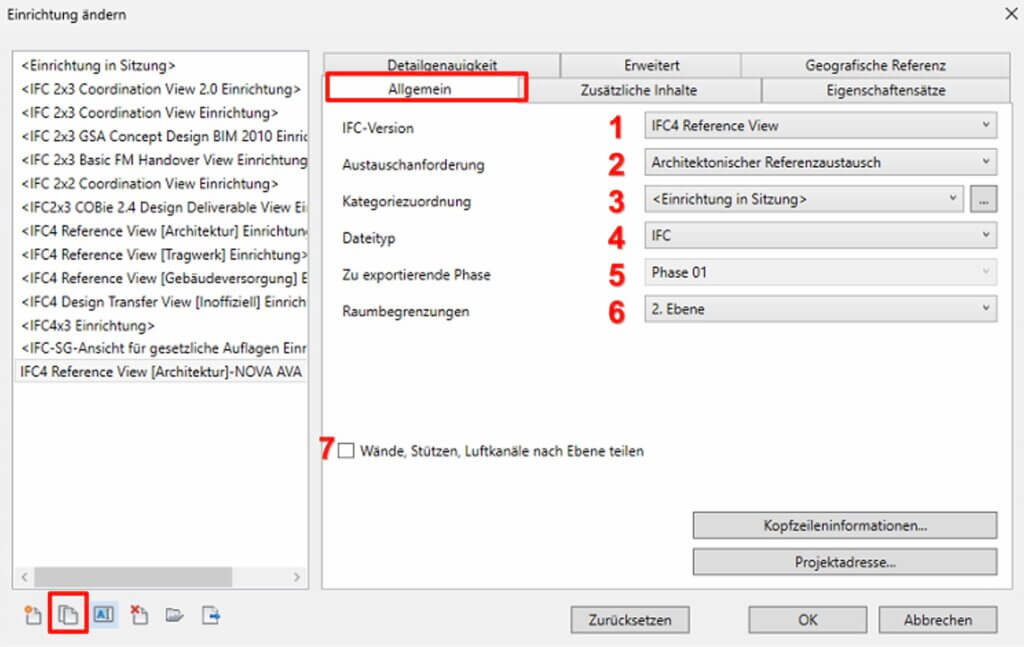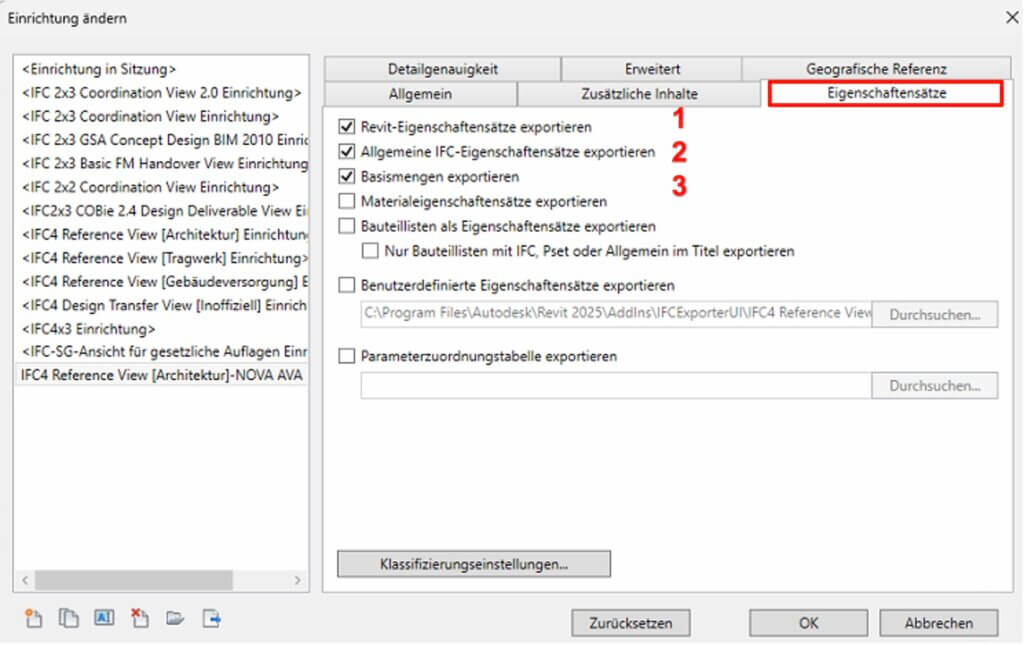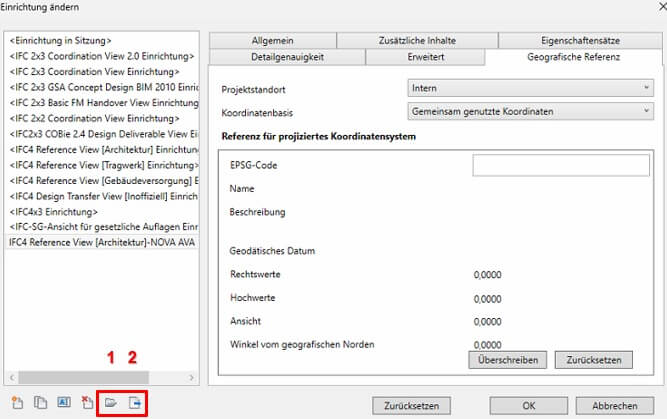“Why don’t you write an IFC from Revit?” With these instructions, it should work well.
Very important! Follow the Autodesk recommendations
Autodesk has published a guide to BIM modeling in Revit published. Please follow these recommendations.
“Correct modeling” is the basic prerequisite for using both the geometric and numerical information of the Buildung Information Model.

An illustrative example of this is the modeling of walls:
Multi-layer walls can be modeled with Revit. However, Autodesk recommends modeling individual layers.
According to Autodesk’s modeling guide: “Of course, this means a certain amount of extra work when modeling, but on the other hand, it opens up more possibilities when evaluating the components, as each layer can be controlled individually.”
For the BIM (model) to AVA workflow, it is precisely the evaluation of the individual components that is important.
Revit: IFC export settings for NOVA AVA
If you have finished a model to such an extent that you want to export it as an IFC file for NOVA AVA, please note the following settings in Revit. So that the information from your model is received as well as possible in NOVA AVA.
First, go to the “File” tab in Revit at the top left. Then select “Export” on the left and “IFC” as the format.
In the following dialog, first specify the storage location of the IFC file.
Then click on “Change setup” to set the IFC export correctly.
Select a suitable IFC export setting on the left-hand side of the window (e.g. architecture, structure, building planning). In this example, we have used “IFC4 Reference View [Architecture]”.
Duplicate this export setting and rename the duplicate. As it will be your export setting for NOVA AVA, add “NOVA AVA” to the name, for example.
Now change the settings in the individual tabs so that they are always used for the IFC4 model export to NOVA AVA.
Start with the “General” tab. Set points 1 to 2 here as shown in the screenshot.
Now go to the “Additional content” tab and set points 1 and 2.
Set points 1, 2 and 3 in the “Property sets” tab.
Set “Low” in the “Level of detail” tab.
Set the marked points in the “Advanced” tab.
You can leave the “Geographical reference” tab unchanged when exporting to NOVA AVA.
This sets your Revit IFC translator for NOVA AVA.
Save your settings now with button 2! You can use it again for your next IFC4 exports (load with button 1).
Just try it out, export your Revit model to an IFC file and import it into NOVA AVA.
Here is your “magic trick” to bring more properties of your Revit model to IFC
In Revit, you know the component lists, e.g. window lists. In these component lists, Revit shows you the respective components and their properties. You can modify which properties are displayed there in Revit. For example, you can add additional properties.
And now we’ll show you how to use your component lists to add exactly the component properties you want to your IFC export.
Go back to your IFC export settings for NOVA AVA.
Now activate the checkboxes for
- “Exporting part lists as property sets”
- “Only export component lists with IFC, Pset or General in the title”
Yes, this is actually the case. You can use the name/title of construction part lists to determine whether the properties of this list are included in the IFC export.
In the Revit project browser, you can display an overview of the construction part lists via “Construction part lists/quantities (outline)”.
In the screenshot on the right, you can already see a list with the name “AVA-IFC-WINDOW LIST”
The “IFC” in the name is the trick.
As we have ticked the boxes under “Property sets”, only the properties of this “AVA IFC WINDOW LIST” are now included in the IFC export.
We had ticked the box “Only export component lists with IFC, Pset or General in the title”.
You can change the list name / list title simply by calling up the list and changing the name / title there directly.
So select “IFC” or “Pset” or “General” so that the component properties of the list are included in the IFC export.
As we have ticked the boxes under “Property sets”, only the properties of this “AVA IFC WINDOW LIST” are now included in the IFC export.
We had ticked the box “Only export component lists with IFC, Pset or General in the title”.
You can add further properties via “Insert” in the ribbon.
You have a whole range of properties available for each component.
We would like to thank Autodesk and dedicated users who use NOVA AVA in the BIM workflow with Revit. With these notes we want to give other Revit users some tips. B e have taken great care in our research. However, as we are not Revit specialists, we cannot guarantee the accuracy of the information.